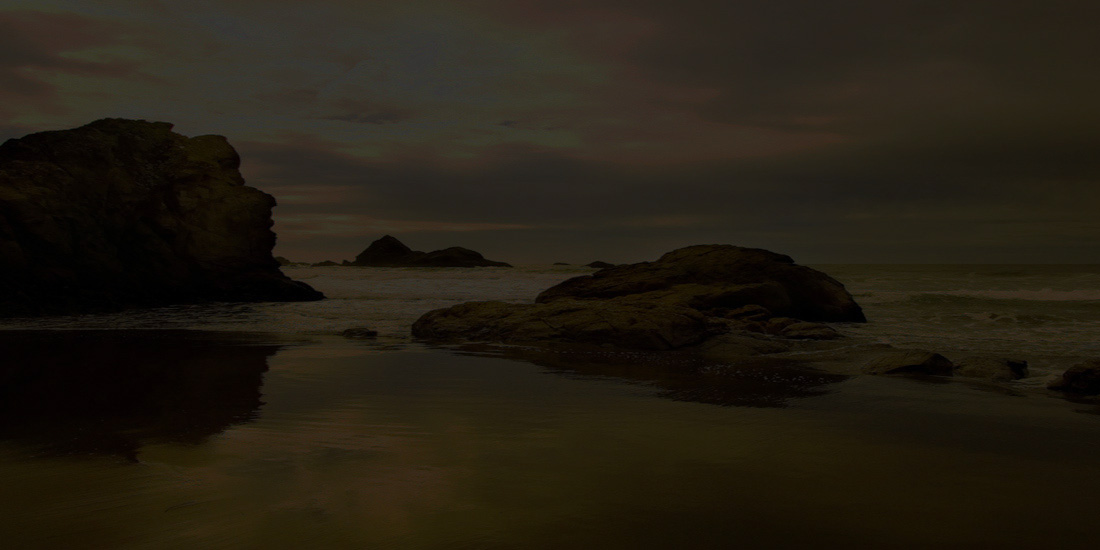What is WordPress?
WordPress is a Content Management System (CMS) that can help you manage and organize your content into a website. WordPress is open source so it is free to use.
Features
- Templates that change the look and feel of your site.
- Plugins that add new features and functions.
- You don't need to know how to code. Just simply type it into the text editor within the WordPress Dashboard.
- Widgets that allows the user to drag and drop features and place them in, for example, the sidebar.
WordPress.com vs WordPress.org
- Wordpress.com allows anyone to sign up for a free WordPress site that WordPress will host on their servers. When you create a website, it is actually a sub-domain on the wordpress.com domain. For example, francishomepage.wordpress.com. The problem with this is that you do not own the site, Wordpress.com do. There are some plugins you won't be able to install and you'll also have a limited choice of themes/templates.
- WordPress.org is a site where you can download your own copy of WordPress for free. You can then upload that copy of WordPress to any web server you and and install and start building a site that you own. You will also be able to choose whatever domain name you like.
Install WordPress
- Download and unzip the WordPress package if you haven't already. http://wordpress.org/download/ Once it is downloaded, browse to the file, right click on the file and click the Extract Here icon and extract it to the Downloads folder. If done correctly you should see a folder called wordpress. The Wordpress files are in that folder.
- Create a database for WordPress on your web server, as well as a MySQL user who has all privileges for accessing and modifying it. Write down the database name, database username and password.
- Upload the WordPress files to your web server in public_html using Filezilla.
RSS
RSS stands for Really Simple Syndication (or Rich Site Summary). An RSS feed lists information about the most recent posts on your site. This information is typically the title of the post (which links to the article to your website), and a description of it, which can be short or the entire piece.
Import and Export
The import and export features allow you to move content from one blog to another.
Some of the plugins
- wp-dbmanager: makes backups of the database. This is now a menu called "Database" in your Dashboard Navigation area.
- contact form 7: allows people to contact you privately.
- duplicator: takes an exact snapshot of your site and all its data, which would then allow a complete reconstruction of the site of anything bad happened.
Pages vs Posts
WordPress posts are date-dependent and chronological and this separates them from Pages which are date-independent and not really related to any other piece of content on the site. Use posts for niche (topical), content, and pages for legal content.
Create custom menus
- appearance -> menus
- edit menus -> create a new menu -> name top menu or sidebar-> save menu
- manage locations -> primary menu -> top menu
Create custom link
Just enter your homepage url (making sure the include the http://) in the url box. Next, add the text you want to displayed for that menu item in the label box. And finally, click the add to menu button.
Monitoring website traffic
Google Analytics is complex and perhaps overkill for someone just starting out. I'd therefore recommend you use a free service like Get Clicky - http://clicky.com/
You need to add some tracking code to your website so that Get Clicky can monitor visitors on your site.
To add his code to your site, I recommend another plugin by the same guy that created the WordPress SEO plugin. This one is called "Clicky by Yoast".
You'll find the settings for the plugin inside the main setting menu of the dashboard navigation.
Click on the Preferences link over at Get Clicky. Copy the Site ID, Site Key, and Admin site key, from the Get Clicky website, and paste them into the Settings of the WordPress plugin.
When you want to check how many visitors you are getting on your site, you can login at the Get Clicky and use the tools they provide for visitor analysis.
Widgets
- Widgets are basically plugins that allow you to easily add visual and interactive components to your site without needing any technical knowledge.
- A widgetized area is simply an area of your webpage that allows you to insert something (in the form of a widget). E.g. your site sidebar is a widgetized area that allows you to add any widgets you like. When you installed WordPress, there were several widgets added here by default.
- All WordPress templates/themes are different. Not all templates will allow you to place widgets in the footer and some templates will allow widgets in areas that this default template doesn't. The best way to find out where each widgetized area is on the website is to consult the documentation that came with your theme or just add a widget and see where it appears.
- WordPress installed several widgets into the "Main Sidebar" area of your site.
- The widgets you see are: Search, recent posts, recent comments, archives, categories and Meta.
- If you want to add a list of recent posts, you can do it easily by using a widget.